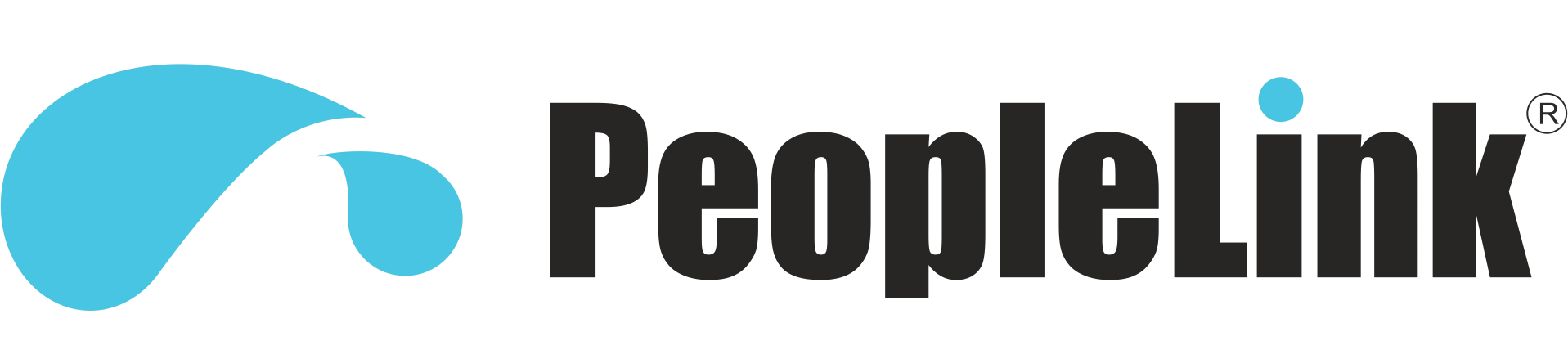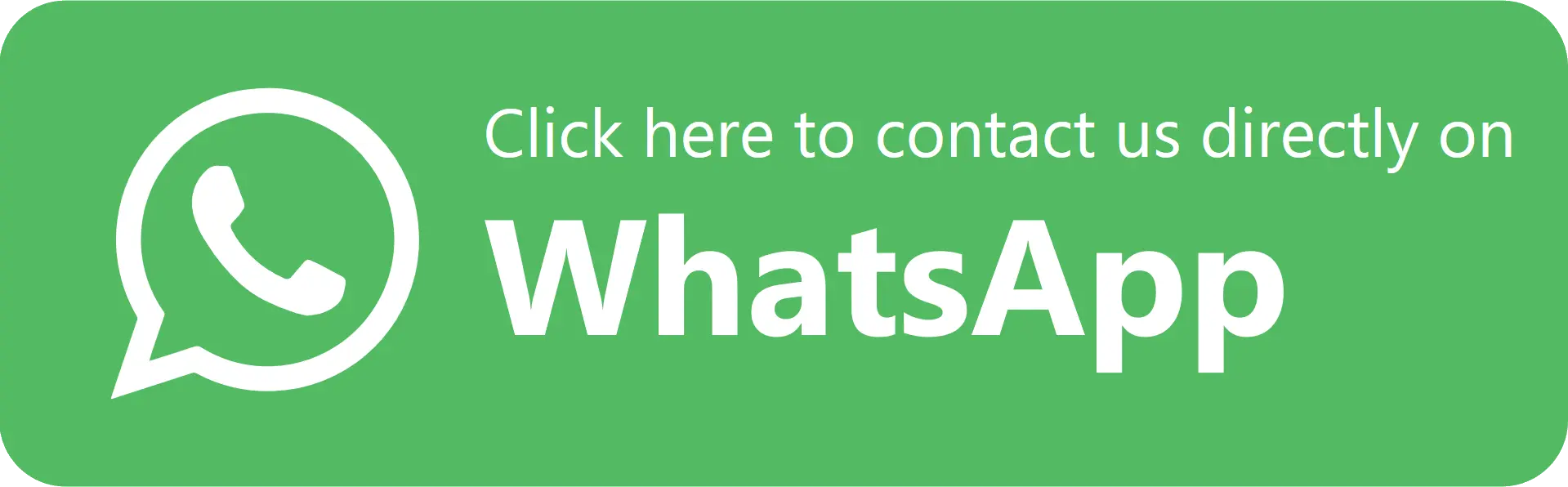How to Optimize WFH and Hybrid Office Conference Setup
- August 28, 2024
- Posted by: PeopleLink
- Category: Blogs
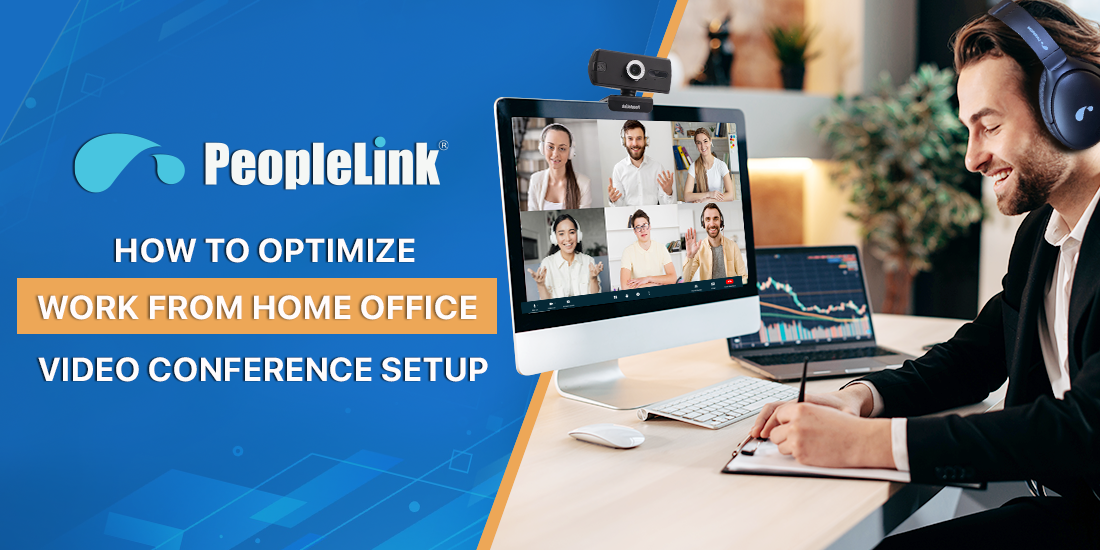
It was a typical morning for Sarah, a project manager now working from home full-time. She logged into her first video call of the day, but something felt off. The lighting in her room was harsh, her background was cluttered with personal items, and her camera angle was all wrong. Sarah felt her confidence dip as the meeting began, realizing her work-from-home video conference setup wasn’t as professional as she thought it should be.
And Sarah wasn’t alone. With more people working from home or in hybrid setups than ever before, an optimized work-from-home video conference setup has become essential. Yet, many are still struggling. They don’t know where to start, which video platform to choose, or how to make their video calls look and feel professional.
That’s why we at PeopleLink have created this guide—to help you get your work from home video conference setup just right. With the right adjustments, you’ll be able to stay connected, work effectively, and look your best in a home office setup for video calls.
How to Choose the Right Video Meeting Hardware
To choose the right video meeting hardware, you have to figure out your requirements. If your existing device has enough ports, then you can add several external devices to elevate your meetings. But if you are stuck with only a few external connection choices, then go for all-in-one devices. The basic criteria is to create a professional setup that is in a noise-free zone and has stability in connection. For that, get cameras that can be mounted on your PC/laptop while utilizing low bandwidth. Next, you can choose headphones/speakers that have noise-reduction technologies.
How to Choose the Right Video Meeting Software
Once you have all the necessary components for video conferencing, you are ready to choose the right WFH software. PeopleLink has picked the best video conferencing software in 2025, such as inMeet. Currently, people spend more time selecting conferencing software that meets their requirements. But it’s not that simple because there are many platforms available today. So, where should you begin? Well, you don’t have to worry.
Users can instantly start, join, or schedule meetings with just a click. The intuitive dashboard interface provides an overview of ongoing, upcoming, and completed meetings, along with analytics to track meeting frequency and duration. With additional features like webinars, chat, and a marketplace for extended functionality, inMeet stands out as an all-in-one video conferencing solution for educators, businesses, and professionals.
A List of Important Video Conferencing Components
As per the market research by PSSI, the video conferencing market size is going to increase in 2030 up to USD 19.5 Billion. So, let’s start by understanding the basic parts we need for a simple vc setup at home:
Choosing the Right PC/Laptop: Everything begins with choosing the right device. You must select a PC/Laptop that allows you to run video conferencing software smoothly. Once you’ve had that, you need to check the ports so that you can decide on how many external devices you can connect. Even keeping your device charged is one of the elements that direct you to select the best.
Choosing the Right Display Solutions: Video conferencing is more than a communication tool. That’s why you need a proper display setup with large screen sizes and built-in webcams, speakers, and microphones. This can be the best solution for setting up your home office for video calls.
Choosing the right Microphones, Speakers, & Headsets: As we’ve said, hearing other people during a video call is important. That is why you need dedicated audio devices that include speakers, microphones, and headsets. We suggest you get an external microphone, speakers, and headset to enhance your audio for a professional video call setup. Ensure that you choose audio products that offer automatic noise and echo cancellation.
Choosing the right cameras for you: Camera devices can be divided into two categories: external and built-in webcams. Although external webcams can help you conduct simple video calls, many features still limit them. However, an external webcam has powerful features that open a new world of possibilities in a teleconference setup. It lets you make video calls of much higher quality. Or you can go for integrated devices, which offer a speaker, mic, and camera all in one device for quicker access.
Choosing a stable internet connection: When it comes to online virtual meetings, there is nothing more frustrating than slow internet speed. Your online experience during a meeting heavily depends on your internet connection. Improving your internet connection can significantly enhance your online experience once and for all.
Tips and Tricks for Video Conferencing - Make Your Experience Better
Small details can be crucial to your video conferencing experience; having the right hardware, software, and setup is just a part of it. We’ve gathered a few tips for conference call set-up that will set you apart in business meetings.
- Set Up Your Camera to Eye Level: The camera angle potentially sets how others view you in a video conference. Looking straight into your webcam instead of raising or lowering it makes you appear disinterested and will make the whole interaction feel less personal. It is better to avoid angles that may appear slightly higher or lower, as people will not be able to view you in the most flattering light.
- Enable Virtual Background or Blur Effect: Meeting participants tend to focus on individual speaking, so if you find your background cluttered, these techniques can be very beneficial for a video call. You could select a simple and professional background, and the focus will automatically shift towards you. Also, for someone unable to tidy, blurring techniques will come in handy.
- Make Use of Lighting Maintenance for a Polished Look: Lighting equipment helps you appear trustworthy and professional. Natural light is best, but do not sit with a window behind you, as this will create a bad impression. If you need more light, ring lights or soft LED panels can brighten up your face and improve the clarity at which the camera focuses on you.
- Use Mute When Not Speaking: Background noise in meetings might be disruptive. To avoid this, always mute your microphone when you are not allowed to speak. For participants who often engage, a noise-canceling microphone should improve the audio quality of your video conferencing setup.
- Employ Keyboard Shortcuts: During meetings, utilize keyboard shortcuts to save time. In Zoom, for instance, pressing the spacebar will mute/unmute you, while Ctrl + D will mute you in Google Meet. You can also use Alt + S to share your screen in Zoom. Mastering these shortcuts will improve your meeting experience.
- Ensure Proper Functioning Before Crucial Meetings: Technical problems will frustrate you and waste time. Always remember to check your internet, microphone, and camera before crucial meetings. Most platforms come with a Test Call feature, which allows you to ensure everything is set up correctly.
- Take Advantage of Engagement Tools: Engagement tools can boost interactions in meetings. Polls and surveys are great for gathering feedback, breakout rooms facilitate small group discussions, and reactions or emojis help give instant feedback to ideas presented. Adding these tools makes meetings more fun and engaging.
Work from Home Setup Ideas - Design Your Workspace
To ensure your FH setup is perfect, you need to customize the space where you hold meetings. Even though you’re at home, you will seem more professional and polished. This is why you must alter your environment to get the most out of your virtual meeting.
But how should you alter your environment? Well, you first have to start adjusting your lighting, as it is the key. It makes your video call image better. Many lighting solutions exist in the marketplace. You can use them today to improve your video’s clarity, contrast, and look. Once you use these lighting solutions, you will see how they improve your video quality. And it’s your audience that’s loving every moment of the meeting.
The last thing you want to do to alter your environment is create an appealing background. It’s not professional to show a cluttered background to the people you are meeting with. Creating a professional background will enhance your professionalism and engage your audience.
Final Thoughts
You’ve come to the end of this article on setting up your home office for video conferencing! In this guide, we explored the essential components of a video conferencing setup, how to select the ideal software, optimize your internet connection, and design an effective workspace.
With this knowledge, you’re well on your way to creating a professional and productive home office environment for all your video calls. It may take some effort, but by following the tips and recommendations in this guide, you can set yourself up for success. If you want more tips on creating the perfect home office video conferencing setup, check out our latest blog post on the PeopleLink website.